Unlimited Free Computer Backup Solution
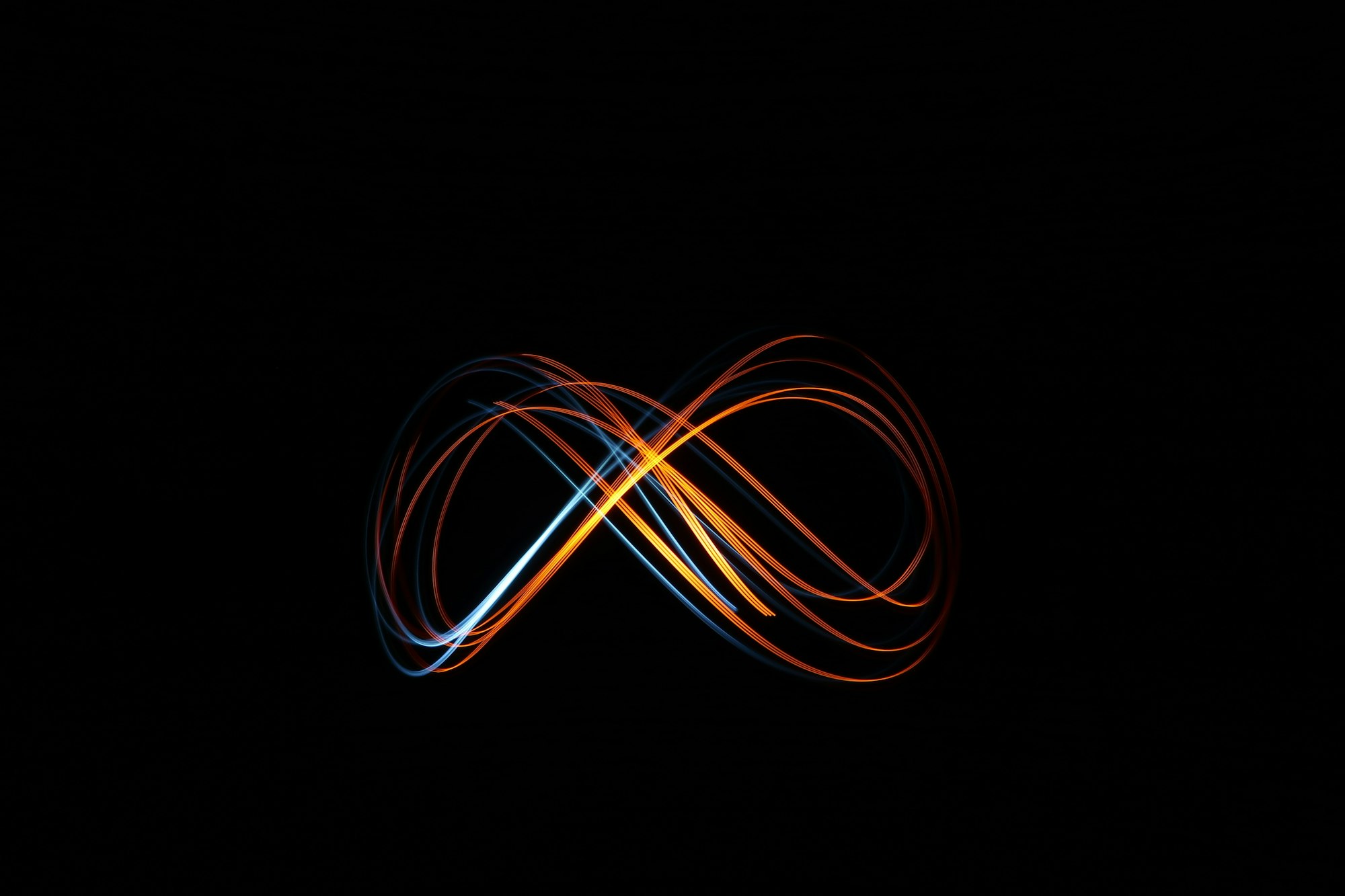
As the old saying goes, a proper backup solution follows the 3-2-1 principle—3 copies of your data on 2 different storage mediums, with one being off-site. Many people like to keep a second copy of their essential data on-site, usually on a NAS in their home or on removable thumb drives or portable hard drives. This solution usually covers around half of the backup problem; however, what would the end user do if something happens to the one location where both of these copies of data are stored?
This is where off-site cloud backup solutions come in. Many are in the form of a program that you download; select your "Desktop" folder, for example, and then it backs it up as long as your folder size is less than the total storage amount you purchased. Additionally, a notable one, Backblaze Computer Backup, which I do use on one computer (click here to sign up), charges a flat rate to back up every file on your computer and has no storage restriction. These solutions are great, but they cost money.
Luckily, there is a solution for a surprising amount of us! You can use this solution if you are currently a student at a school that provides GSuite for Education or Microsoft OneDrive.
Just a fair warning: many institutions have rules governing what data can be stored in these places. Using them to back up your school computer is okay, but backing up a home NAS is at your own risk.
In the case of Google Drive, navigate to the landing page and look on the left for an icon that looks like a cloud. You can see 2 possible options. The first looks like this with a storage capacity and your current usage:
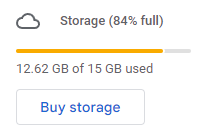
The second shows your current storage usage with no limit displayed. It looks something like this:
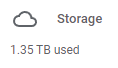
You are good to go if your institution or workplace provides unlimited cloud storage, like in the second picture!
Windows Tutorial
Google provides an application called Google Drive File Stream, which allows you to sync your local computer and Google Drive one or both ways. This means that you can create files on your desktop and have them pushed to GDrive, or you can limit it so any files uploaded to GDrive are automatically pulled to your computer. The best part is that you can have it do both at the same time! Any file you create on your computer will be uploaded to GDrive, and anything you upload on another computer will be available locally on your laptop.
You can install Google Drive for Desktop or Google Drive File Stream (same purpose, just slightly different names) from this helpful resource page, which walks you through the installation process. Once you have completed this, select the folders to sync, and you're all set!
If you set up the program correctly, you will now have a live copy of all of your laptop's data stored in GDrive! One note: this data is NOT encrypted as it is being uploaded, so both Google and any administrators can read ALL data uploaded.
Linux Tutorial
In Linux, I have found using a prebuilt program to be easier than the RSync command line. However, that approach also works very well. On Fedora Linux, I have discovered DejaDupe to work incredibly well.that DejaDupe works
DejaDupe allows a connected string of backups to be formed, allowing a file that has stayed the same since the last backup cycle to not be uploaded again to save storage space and bandwidth. It also offers custom retention periods for backups to allow for more finite storage management or simplify your backup storage.
I was able to connect it to GDrive (it also works with OneDrive!), and it proceeded to back up my entire user folder and has been working flawlessly ever since. Additionally, you can encrypt your backups so that GDrive cannot read them.
Other Notes
Popular command line program RSync also makes for a great way to manage backups. It is much more configurable and allows you to easily back up, sync, or mirror any data source (S3, Dropbox, Box, OneDrive, B2, GDrive) with slightly more configuring. There are amazing tutorials to help you find how RSync can solve your backup worries for whatever situation you may be in.
For example, if you have unlimited Dropbox or Box storage, I strongly recommend looking at RSync to help you keep to your 3-2-1 backup policy.
Paid Option
Sometimes, paid services are easier and better. If you want to avoid dealing with the problems associated with these solutions, Backblaze Computer Backup might be your solution. It's as simple as running the program, and... that's about it. You can customize which files it backs up or let it back up all of your computer's data (with no current limit!) safely to their data centers for one monthly price. You can check it out here!